First of all, you have to create a resource for the meeting room. So create a normal user with an email (by example : meetingroom1@test.com).
Download the tool AutoAccept.EXE (Resource kit Exchange Server 2003)
http://www.microsoft.com/downloads/en/details.aspx?familyid=3d0884e6-c603-491d-bf57-acf03e046bfe&displaylang=en
To Install Auto Accept Agent
1. On the download page at http://go.microsoft.com/fwlink/?linkid=28650, double-click Download to open the Windows Installer Package (AUTOACCEPT.MSI). Follow the instructions on the screen.
2. In the Auto Accept Agent Installation Wizard, click Next on the Welcome page.
3. On the End User License page, read the license agreement. If you agree to the terms, click I agree and then click Next.
4. The default directory in which Auto Accept Agent installs is \Exchsrvr\Agents\AutoAccept. You can change this default. Click Next. Auto Accept Agent installs.
5. Select Run as Local System (available only if you are running Microsoft Windows Server 2003) or This user. If you select This user, specify the credentials for Auto Accept Agent by providing the username under which Auto Accept Agent will run, the password for this account, and the domain for this account. Click OK.
Edit C:\Program Files\Exchsrvr\Agents\AutoAccept\AutoAccept.config.xml
<?xml version="1.0" encoding="utf-8" ?>
- <Configuration xmlns:xsd="http://www.w3.org/2001/XMLSchema" xmlns:xsi="http://www.w3.org/2001/XMLSchema-instance" xmlns="urn:microsoft.exchange.agents.autoaccept.config" xsi:schemaLocation="urn:microsoft.exchange.agents.autoaccept.config AutoAccept.config.xsd">
- <GlobalSettings>
<BookingWindowInMonths>12</BookingWindowInMonths>
<DeleteAttachments>true</DeleteAttachments>
<DeleteComments>true</DeleteComments>
<DeleteNonCalendarItems>true</DeleteNonCalendarItems>
<DisableReminders>true</DisableReminders>
<EnforceRecurringMeetingEndDate>true</EnforceRecurringMeetingEndDate>
<RecurringMeetingConflictPercentageAllowed>0</RecurringMeetingConflictPercentageAllowed>
<RecurringMeetingMaximumConflictInstances>0</RecurringMeetingMaximumConflictInstances>
<RemovePrivateProperty>true</RemovePrivateProperty>
<TraceLevel>0</TraceLevel>
<TraceListenerFile>c:\temp\log.txt</TraceListenerFile>
<TraceToEventLog>false</TraceToEventLog>
<EnableResponseDetails>true</EnableResponseDetails>
<IncludeDebugInResponse>true</IncludeDebugInResponse>
<CustomResponseText />
</GlobalSettings>
- <Mailbox EMailAddress="meetingroom1@test.com">
- <Settings>
<BookingWindowInMonths>12</BookingWindowInMonths>
<DeleteAttachments>true</DeleteAttachments>
<DeleteNonCalendarItems>true</DeleteNonCalendarItems>
<DisableReminders>true</DisableReminders>
<RecurringMeetingConflictPercentageAllowed>25</RecurringMeetingConflictPercentageAllowed>
<RecurringMeetingMaximumConflictInstances>4</RecurringMeetingMaximumConflictInstances>
<TraceLevel>0</TraceLevel>
</Settings>
</Mailbox>
- <Mailbox EMailAddress="meetingroom2@test.com">
- <Settings>
<BookingWindowInMonths>12</BookingWindowInMonths>
<DeleteAttachments>true</DeleteAttachments>
<DeleteNonCalendarItems>true</DeleteNonCalendarItems>
<DisableReminders>true</DisableReminders>
<RecurringMeetingConflictPercentageAllowed>25</RecurringMeetingConflictPercentageAllowed>
<RecurringMeetingMaximumConflictInstances>4</RecurringMeetingMaximumConflictInstances>
<TraceLevel>0</TraceLevel>
</Settings>
</Mailbox>
</Configuration>
Restart service
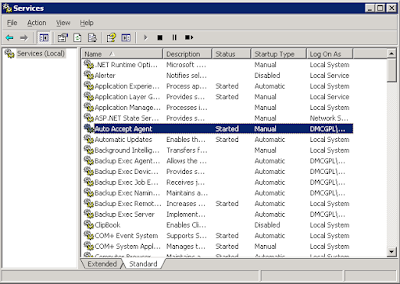
Create a file.txt with emails you want to add
meetingroom1@test.com
meetingroom2@test.com
Then in a command shell
cscript RegisterMailbox.vbs /f:file.txt /t:domain\username
Aucun commentaire:
Enregistrer un commentaire